You can enter sales manually via the Sales Screen within Rose. An example would be any sale where you didn't have access to your Square app on your phone or tablet to record the sale.
1. Navigate to the Sales Module within the Hamburger Menu or Dashboard.
2. Click on Sales within the menu.
3. At the top click on Single Entry.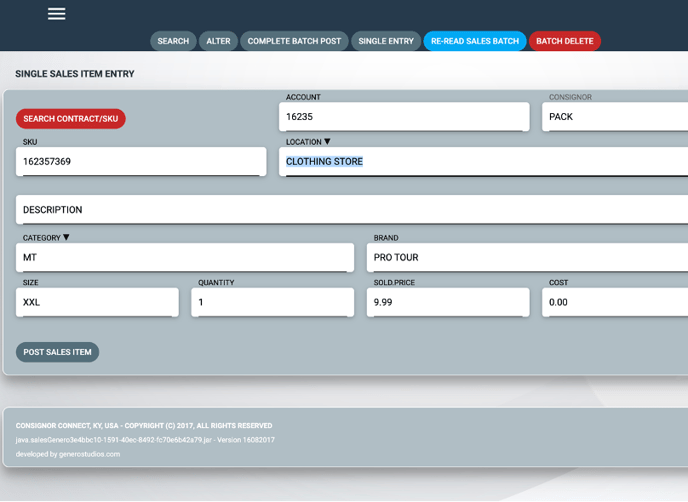
4. From here, you can enter sales items one at a time and those sales will automatically post to consignor accounts. Requirements: Contract # for the account the sale is posting to, the category, price and qty. Enter the description into the Note field.
5. If you already know the SKU, put it in the SKU field and fill out the rest of the fields as needed.
6. If you don't know the SKU you can click the red Search Contract/SKU button and search for the SKU via the Consignor/Vendor Accountt number. When you find the SKU, click copy to then edit and post the sale.
7. Be sure to click the COST field to ensure the payout cost populates properly as you can manually adjust it here if needed too. If the cost field doesn't populate their payout will be zero.
