This lets you post items directly to a consignor or vendor without going through Square - fixing mistakes or selling things outside the Square platform
To add sales to a consignor's or vendor's account without going through Square or to record a Square sale not recognized by Rose:
1. Navigate to the Sales Module within the Hamburger Menu or from Dashboard.
2. Click on Sales within the menu.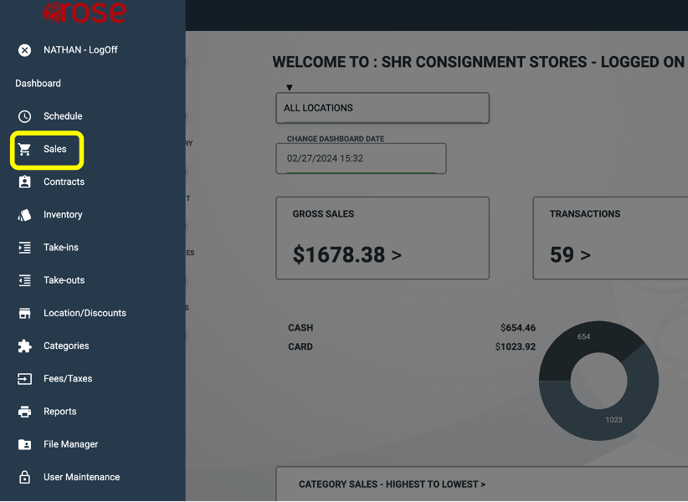
3. At the top click on Single Entry.
4. From here, you can enter sales items one at a time and those sales will automatically post to consignor accounts. Requirements: Contract # for the account the sale is posting to, the category, price and qty. Enter the description into the description field.
5. If it's an item you've already inventoried in Rose, you can put the SKU in the SKU field or click the red Search Contract/SKU button and search for the item by Consignor/Vendor Account #. When you find the correct item, click copy to then edit and post the sale. Or if you know the SKU, you can just scan or type the SKU into the SKU field and the item will come up and you edit the sale from there.
6. Be sure to then click from the Sold.Price field to the Cost field as the cost will become the payout to the consignor, so be sure it populates before clicking the "Post Sales Item" button.
6. You can also use the date picker field to select a sold date to attach to the item sale. Otherwise, the sale date will to default to the current date.
